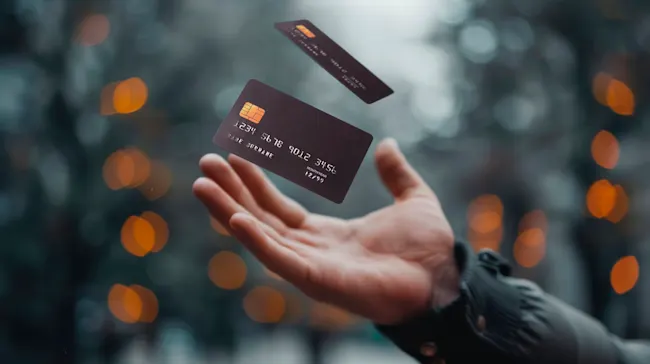How to Hide Amazon® Orders and Keep Your Purchases Secret
Online shopping is a modern convenience that many of us can't imagine living without. From the joy of buying gifts for loved ones to the ease of ordering daily essentials, platforms like Amazon® have revolutionized how we shop. However, this convenience sometimes comes at a cost — privacy. Whether you're trying to keep holiday surprises under wraps or prefer to keep personal purchases private, here are actionable tips to ensure your Amazon activity remains discreet.
Why Privacy Matters in Online Shopping
Shopping online often involves shared accounts, and your order history can become an open book for others who use the same account. From family members sneaking a peek at your latest buys to Alexa® spilling the beans about a delivery, maintaining privacy requires a proactive approach. Fortunately, Amazon offers several tools and settings to help safeguard your purchasing history.

Archiving Amazon Orders
The simplest way to hide orders on Amazon is through its archiving feature. While this doesn't delete an order, it removes it from the default order history view, helping to keep prying eyes away.
Steps to Archive Orders on a Computer:
- Log in to your Amazon account through a web browser.
- Click on "Returns & Orders" at the top-right corner to view your recent purchases.
- Find the item you want to hide and click "View Order Details."
- Select "Archive Order."
Amazon allows up to 500 orders to be archived at a time. Remember, archived orders are still accessible under a separate menu if you need to retrieve them later.
Steps to Archive Orders on Mobile:
- Open the Amazon app and log in.
- Navigate to "Your Orders" under the menu.
- Select the item you'd like to hide and tap "View Order Details."
- Choose "Archive Order" to move it out of sight.
While archiving is a great tool, anyone with access to your account can still locate archived orders if they know where to look.
Set Up an Amazon Household
Sharing an Amazon Prime account often means sharing order histories, which isn't ideal if privacy is your goal. Amazon Household solves this issue by creating individual profiles under one Prime membership.
Benefits of Amazon Household:
- Each adult gets a separate order history and recommendations.
- Share Prime benefits like two-day shipping and Kindle libraries without sharing a login.
How to Set Up an Amazon Household:
- Visit the Amazon Household page.
- Click "Add Adult," "Add Child," or "Add Teen."
- For adults, send an email invitation to link accounts. Teens can get limited access to shop with parental approval.
This feature allows up to two adults, four teens, and four children to share a single Prime subscription while maintaining individual privacy.
Clearing Your Amazon Browsing History
Your browsing history can inadvertently reveal what you're considering purchasing. Clearing or pausing this history prevents Amazon from displaying related suggestions on your home screen.
To Clear Browsing History on Desktop:
- Click "Your Browsing History" in the top left corner of the menu bar.
- Click "Remove from View" for individual items or select the settings icon in the top right corner and click "Remove Items" under "Remove All Items From View."
On the Mobile App:
- Tap the profile icon and scroll to "Your Browsing History."
- Remove items individually or select "Remove All Items."
If you want to prevent Amazon from recording your browsing history entirely, toggle off the "Turn Browsing History On/Off" option.
Adjust Alexa Notifications
Alexa-enabled devices can inadvertently reveal your purchases through voice announcements. By tweaking the settings, you can keep Alexa quiet about your orders.
Steps to Disable Alexa Notifications:
- Open the Alexa app on your smartphone.
- Go to "Settings" > "Notifications" > "Amazon Shopping."
- Toggle off options like "Say or Show Item Titles" and "For items in delivery updates."
Now, Alexa will notify you about deliveries without mentioning what's inside the package.

Use Amazon Pickup Locations
For those truly committed to discretion, Amazon offers options to redirect deliveries away from home. Packages can be sent to Amazon Lockers or Pickup Points, ensuring no one at home stumbles upon your order.
How to Use Amazon Locker:
- At checkout, select an Amazon Locker or Pickup Point as your delivery address.
- Once the package is delivered, you'll receive a code to retrieve it.
Amazon Lockers are especially helpful for gifts or sensitive items, offering a secure and private way to collect your purchases.
Tips for Future Purchases
- Use Incognito Mode: When browsing Amazon, use your browser's private or incognito mode to prevent others from seeing your activity if they access the same device.
- Create a Separate Account: If privacy is paramount, consider creating a secondary Amazon account for purchases you don't want to share.
- Avoid Shared Payment Methods: For truly private purchases, avoid sharing credit cards or payment details tied to a joint account.
Protecting Your Account
Beyond hiding your orders, securing your Amazon account adds another layer of privacy. Enable two-factor authentication to prevent unauthorized access and regularly update your password to keep your account secure.
Maintaining privacy on Amazon is simpler than it seems with the right tools and strategies. From archiving orders to setting up separate profiles and tweaking Alexa notifications, you can shop discreetly and securely. By taking these steps, you'll ensure that your personal purchases stay personal.
References: How to Hide Your Amazon Orders—and Keep Your Purchases Private | How to Remove Order History from Amazon & Keep Purchases Private